by Raven T.
Hulu is a popular online streaming website. You can stream movies and TV shows. You can watch your favorite shows and movies here. It is very convenient and a great option for those who want to watch their favorite content while being on a budget . There are two variations of the Hulu subscription. One is Hulu free, which as the name suggest is free of cost . The next one is Hulu Plus . Hulu Plus can only be accessed once you pay its premium fee. It has little to no limitations and you can watch whatever you want. The content is available to its users without any limitation. The fee is $7.99 for each month that you use.
Contents
However, you might find yourself in a position where you will want to cancel your Hulu subscription.
1. Reasons could include not finding your desired types of shows and movies on Hulu. There are many alternatives and substitutes such as Netflix and Amazon Prime. Users have found to cancel their subscription if they are unable to find the content that they are looking for. They then usually switch to any one of the other alternatives.
2. Another reason could be your financial position. You might find yourself unable to pay for its payment plan and wish to cancel it. The payment plan can be a bit costly to some, especially in a financial crisis.
Due to the reason stated above and many others, people find themselves in a position to want to cancel their Hulu subscription . The cancellation of Hulu is quite easy and straightforward. It can be done in a couple of ways .
Contents
All ways are stated below. They are a bit different from each different but are still very easy. They differ in the medium you use to cancel your subscription and the method you opt for. The steps are simplified for your better understanding and comprehension.
Mode of use: PC
If you wish to cancel your subscription by using your PC, the method is very simple. All you need to do is open your browser and log in through your account. The steps are mentioned below.
STEP 1: Open any browser such as Internet Explorer, Firefox, Opera, etc. Though, Google Chrome is preferred. Go to the search bar and enter the following:
STEP 2: Once the website opens, look at the top right corner. There must be an option called, "LOG IN". Click on that. Enter your account details to access your Hulu account.
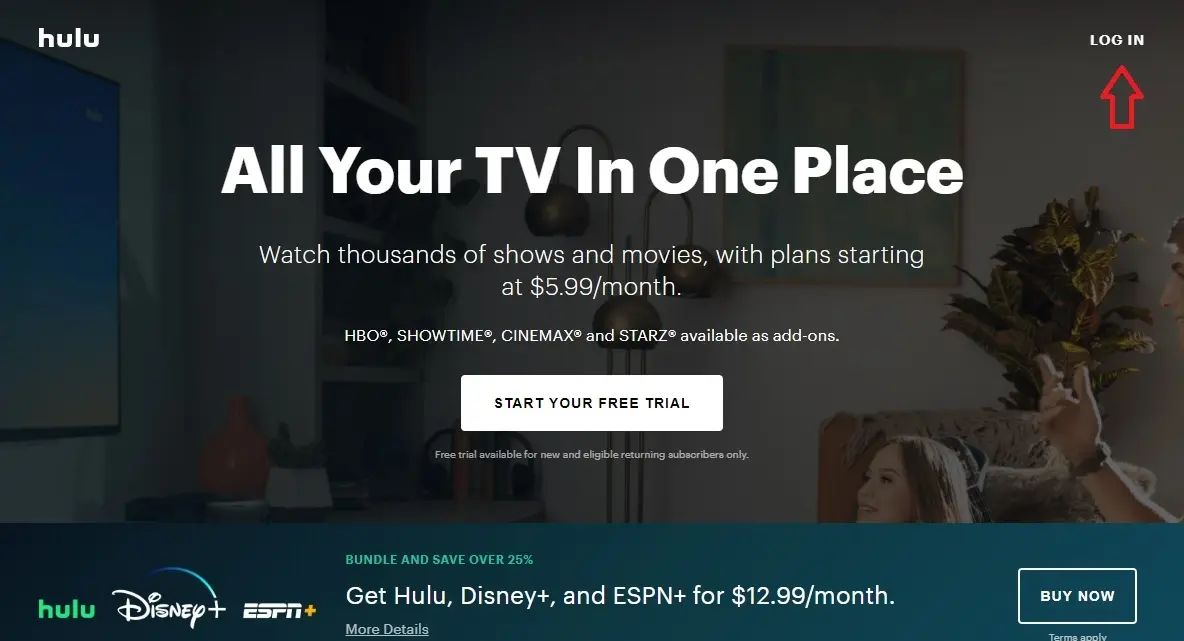
STEP 3: Your account has now opened. To access your profile and account details, click on the top right of the screen. Your name will be present. Click on your "Name". your profile will open.
STEP 4: A drop-down menu will appear. Click on the second option. It will be called, "ACCOUNT".
STEP 5: A window-pane will open. This will contain details about your account including billing payments, add on, etc. It will also contain an option called "Cancel Your Subscription". Click on that.
STEP 6: Options containing attractive offers will appear. This is to distract you from canceling and pull you back in. However, if you want to cancel, then look at the option below. Click on " CONTINUE TO CANCEL".
STEP 7: You will be notified that your subscription has been canceled.
Close your relevant browser.
You will be able to access it until your billing period ends . This means that if you had previously paid for this month but you canceled it in the middle of the month, you will still be able to access and use it for the remainder of the month. After that, you would not be able to use it because your cancellation will apply and make you ineligible to access the Hulu account.
Mode of use: Cellphone
Hulu has an application that allows you to manage your profile and account. You can download it on your Android and iOS phones. You can view your account details. However, do remember that cancellation can only be done on an Android phone. iOS does not allow you to do this. The steps to cancel it are specified below.
STEP 1: Go on to The Play Store. Search and download the Hulu app.
STEP 2: Open the app. Look at the bottom right corner. There will be an option called "ACCOUNT". Click on that.
STEP 3: After clicking the option, you will be asked to log in to your details. Enter your account details with the password .
STEP 4: Now, there will be several options present. They will be about your subscription and what you do with it. There will be two options that you may find useful according to your needs.
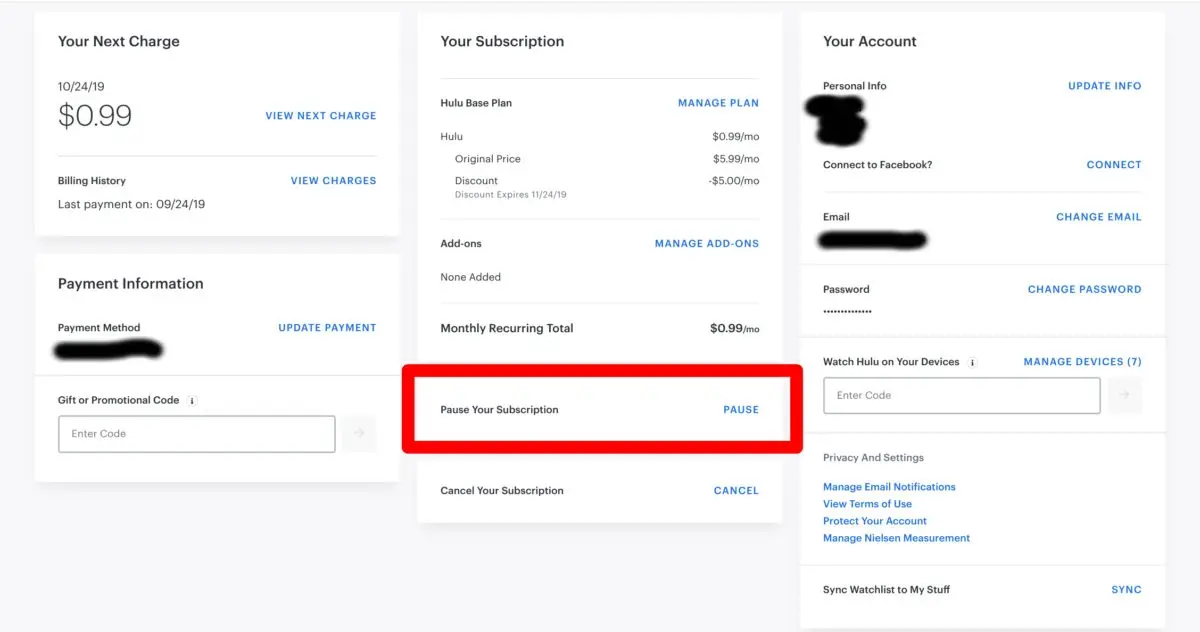
Pause your subscription : choosing this option will mean that your subscription will be put on hold temporarily. You would not have to pay for it and you would not be able to access its features. However, you can change it anytime it is convenient for you. You will be able to go back to your original plan.
Cancel your subscription : this is exactly what it sounds like. This will cancel your subscription. You cannot retreat once you have confirmed this option. Your plan will be canceled and you would not be a user anymore.
STEP 5: they will ask you to confirm your cancellation . Once its confirmed, your cancellation is done.
This is the way how you cancel your subscription by using your phone's application. It is quite easy and straightforward . It possesses almost the same features as their website.
If you have billed Hulu through other ways and mediums, you can also use those as a way to cancel your subscription. It includes Amazon, Spotify, iTunes, etc.
If you have used Amazon as a source to bill your payments, then you can also use this to cancel your subscription. The steps to do so are mentioned below.
STEP 1: Go to www.amazon.com
STEP 2: Click on Orders and Lists
STEP 3: Select "membership and subscriptions " from the drop-down list.
STEP 4: On the right, you will see multiple options. Select the one that cancels your subscription .
STEP 5: You will now be asked to confirm it . After that, your cancellation procedure will be complete.
As an alternative, you can directly go on Hulu's subscription that is available on Amazon's website . All you have to do is click on "TURN OFF AUTO-RENEWAL ". It will cancel your subscription once you confirm it. Once it is confirmed, you would not have to worry about you being charged for your Hulu account through Amazon.
Just like Amazon, you can also bill and cancel your subscription through iTunes. If you want to cancel it through this, the steps are mentioned below.
STEP 1: Go to iTunes.
STEP 2: Select your " Account" option from the iTunes store on your phone or on the website.
STEP 3: Click on "Settings".
STEP 4: Click on "Subscriptions"
STEP 5: Click on "Manage"
STEP 6: Click on Hulu. Click on "Turn off Auto-Renewal".
STEP 7: Select the "Done" option stated below.
That is pretty much it. A mail about your confirmation will be sent to you. As per its policy, you will be able to access and use Hulu till the end of your billing month.
STEP 1: Go on www.spotify.com
STEP 2: Log in through entering your account details.
STEP 3: Select "Under your Plan"
STEP 4: Choose the "Change Plan" option.
STEP 5: Go to Spotify Free.
STEP 6 : Click on "CANCEL PREMIUM".
STEP 7: Confirm this action through the confirmation message you will receive.
The pie chart below shows how much each option is easy to use . It lists down all the ways mentioned in this article. It includes:
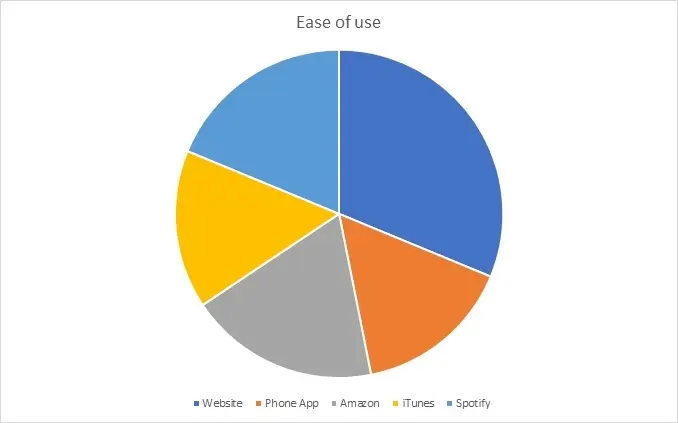
As you can see, the website has scored the highest points in ease of use due to a few reasons. Firstly, you cannot cancel the subscription through your phone's app if you are an iOS user. This means that a lot of phone app users will be unable to use it hence, minimizing its ease of use. Secondly, cancellation through iTunes is only possible if you have an iPhone product that you are using and used it to bill your payments. This is another reason why it scored less. Amazon, on the other hand, can be accessed if you are a user and have your details filled in. Also , it does not offer the pause your subscription offer that is available otherwise.
In evaluation, it is safe to say that cancellation of The Hulu subscription is very easy and straightforward. There are many ways to do so and many mediums that can be utilized to perform this action. Each way has its benefits. It is best to use a method that suits your condition best. Which seems more convenient and easier for you, it is best to go forward with that medium and method.

About Raven T.
Reven T. is a highly influential fashion blogger known for their impeccable style, insightful fashion tips, and captivating content. With a passion for all things fashion, Reven has established themselves as a prominent figure in the industry, gaining a substantial following on various social media platforms.
 |
 |
 |
 |
Best Topics of the Day
Your lucky day! Visit FREE Gifts GiveAways for it. Whitelist the AdBlocker to get more Free Rewards
Then click anything below to proceed
 |
 |
 |
 |