by Raven T.
Email Providers are the bedrock of communication platforms today. One of the most popular providers is Gmail, with over millions of users. This platform is supported by various kinds of devices, i.e., phone, desktop, etc. It is available as a website or application and has a storage space of 10GB. As long as your device supports Google, then having a Gmail shouldn't be an issue.
Gmail requires an account creation process before it can be used. For each person, an account; however, multiple Gmail accounts can be created for one person. The reason for several account creation differs from one person to another. If you ever find yourself in a situation where you need more than just one account, this is a tutorial on how to create.
Contents
A Gmail can be used to store files and send multimedia files of different sizes with maximum protection. This ability is enhanced by its storage capacity, and anti-virus or anti-malware software. However, the reasons why you would need more than 1 Gmail account are:
- Professional and Personal Use
One of the main reasons why you may want to open multiple accounts is to separate business from pleasure. Sometimes, there are emails you would need to send to or receive from corporate bodies. If you use a personal account, the chances that it won't be regarded are high. On the other hand, you could want to send emails out to friends and family; using a professional Gmail would make it look too official. At least, everyone should have 2 accounts to run either purpose. Most importantly, you should pay attention to the format of the name when creating both accounts.
- To Avoid Messiness
Too many emails from various sources could make your account look messy and uncomfortable. Imagine getting emails from online stores, corporate bodies, newsletters, and so on, on the same account, not to mention having to read them all. With multiple accounts for designated purposes, you can change the way your inbox looks.
For instance, you could create one for professional purposes, another for personal use, and the last for newsletters or customer services. Fortunately, all of them can be managed on the same device. This account division will help you know what to check when you open the Gmail app.
- For Extra Storage
Generally, storage space for Gmail is 10GB, and each electronic mail can only take up 25 MB. The more you send media files, the more space it consumes. You have a higher chance of consuming this storage space with a single account. This is why you need multiple accounts.
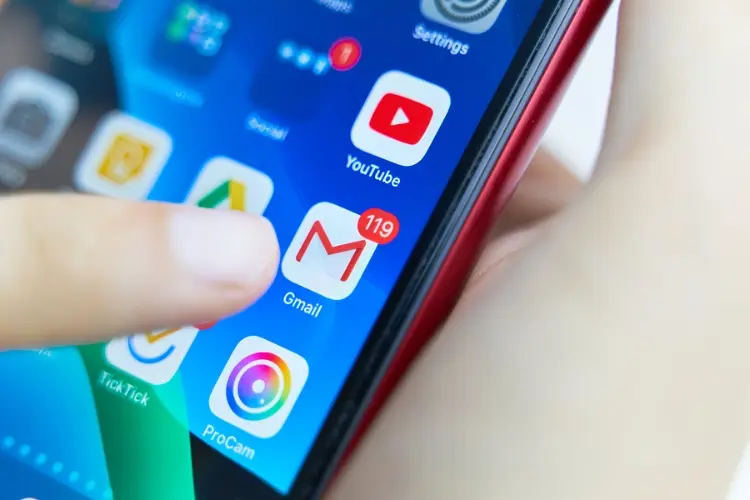
If you are into a business that requires you always to send/receive media files, having more than 1 Gmail account would help a lot. For instance, 3 Gmail accounts are a total of 30 GB altogether, compared to 10 GB from 1. Typically, it is perfect for extra storage.
Now that you understand why you should have multiple accounts for Gmail, let's see how to create. There are about four ways to create with or without verifying phone.
As aforementioned, Gmail exists as a web or an app. Both are simple and easy to use. However, it is always nice to have the application because, on some occasions, it could be accessed offline. Also, an app-based Gmail will synchronize with the device (and its contacts).
A web Gmail is suitable for desktops, while an app Gmail is perfect for smartphones. Whatever you choose, the account creation process is the same. If you have a previous account, the standard method can also be used to create a new address.
Below are steps to follow to create new email addresses on a device.
You can repeat these steps for as many email addresses as possible (as you would like to create). This standard method is easy and straightforward.
Another way to create multiple email addresses on your device is by using the emulator program. This software is supported by mobile devices and desktop computers. It allows your device to act as another device ( more like duplicating). This software can be used easily to create many Gmail accounts, but first, it needs to be downloaded and installed.
An emulator program must be 100% secure and safe. It can be downloaded from Apple/Play Store (for smartphones) or App Store (for PC). Below are the steps to go about creating email addresses using an emulator.
Since an emulator is used to create multiple accounts, then a phone number is unnecessary. It is substituted with a recovery email address. This creation process is also straightforward, save for the point where you have to download and install.

You may not have discovered this, but you could change the format of your email address, and it remains valid. There is more than one way of writing a particular address; each of the methods requires changing the position of dots. You can either remove or add dots to locations that pleases you. However, you need to own an original email account before this is possible. Using this format, you can have as many email addresses as you want, but the inbox will remain the same.
Below are the steps to take when changing address format for multiple Gmail accounts
These variations will save you a lot of work, like having to create and verifying data provided. However, it will only be an account on the device with different addresses.
In the process of creating an email address, you may have been asked to fill in personal information, such as phone numbers. Sometimes, the purpose of this number is for verification, i.e., when code is sent to you. Although Gmail blueprint ensures the safety and security of data, you could remove it when you want.
Peradventure you are interested in creating multiple accounts, phone numbers could be a problem; therefore, you need to have it removed. Take the following steps to remove a phone number and create as many Gmail accounts as possible on a smartphone or desktop PC.
In the same vein, the process is easy and straightforward, as the standard method.
Without a doubt, it is possible to create over 100 Gmail accounts, as long as you have the resources. Fortunately, the only thing you'll need is a smartphone or a PC. Whatever your reason for wanting to open multiple email addresses is, using a simple and straightforward method is bliss.
From the above, there are ways to create multiple Gmail accounts for use. You could go for the easiest or the fastest way; however, ensure that you have the app for convenience. Owning several email accounts will come in handy in various ways, especially for professional and personal use during this pandemic and the quarantine period.

About Raven T.
Reven T. is a highly influential fashion blogger known for their impeccable style, insightful fashion tips, and captivating content. With a passion for all things fashion, Reven has established themselves as a prominent figure in the industry, gaining a substantial following on various social media platforms.
 |
 |
 |
 |
Best Topics of the Day
Your lucky day! Visit FREE Gifts GiveAways for it. Whitelist the AdBlocker to get more Free Rewards
Then click anything below to proceed
 |
 |
 |
 |