by Raven T.
Every day, lots of images are uploaded on Facebook, the largest social media platform. Statistics say that the images uploaded daily reach several millions. Lots of these images stream through our news feed when we scroll through the timeline to view them each.
Contents
But sometimes, these images do not load, especially when we access Facebook through a browser. The problem is known as 'Facebook Images Not Loading', and it can be very disheartening. Many Facebook users come across this problem at one time or the other when using Facebook via a browser. This issue even arises sometimes when using smartphones.
If you are experiencing such an error as well, and you are searching for help, rest assured, you have come to the right place. This post will fill you in on the necessary information that is applicable in fixing the 'Facebook Images Not Loading' problem.
As mentioned earlier, Facebook is the largest social network, and it is only bested by Instagram which makes Facebook the second biggest image sharing platform. If you use Facebook very often, this means that you usually scroll through countless images while using the platform, and have also uploaded your share of images to Facebook as well. And sometimes, images that are to be displayed when you're online on Facebook do not load as expected. If this happens, what usually signifies it is a black or blank screen, a broken image instead of the actual, original image. And other times, only a few images would experience this error; and sometimes, virtually no image will load. This could happen whenever you try to view any image on Facebook; it is not restricted to some particular images, and even your image isn't left out.
It is known as the Facebook Images Not Loading Issue, and PC users usually face it the most. Mobile users are not exempted as well. Facebook Images Not Loading error could happen due to several underlying problems such as extremely slow Internet, an error from Facebook's servers, wrongly configured DNS, and others. Therefore, depending on the specific problem, the solution can be found, and these solutions are listed in this article. When the procedures for solving the problem are followed, the images will again appear on your screen.
The solutions that are below listed include the general ones, so you might one to try each one of them out until the problem has been solved.
One of the most common reasons why websites do not load properly is a bad Internet connection. Therefor, you'll need to check your Internet firstly, as well as the data speed to see if it is connected and working as normally as it should. You may do this by opening a separate website, such as YouTube. If you discover that they are working smoothly, then it is safe to conclude that your Internet is okay, and it is not the problem.
Google can also be used to diagnose your Internet connection. To do that, follow this procedure:
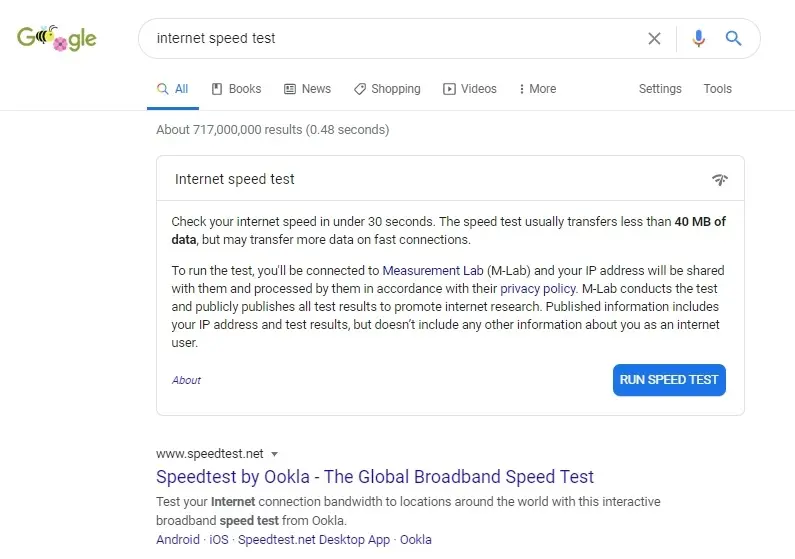
After this has been done, the test will start and be completed, after which you'll then get a detailed information about your Internet.
If Internet is not good, all you need to do is switch to a better network connection temporarily until the connection has improved. When the Internet gets better, then you can now go back to Facebook.
Check out this link to see more of how to fix it. Otherwise, see the other solutions below.
Another problem that could result in this error is an old, or outdated browser. This therefore means that what you'll need to do is to update your browser, if it is old. If Chrome is your default browser for accessing Facebook, you can simply update it by doing the following:
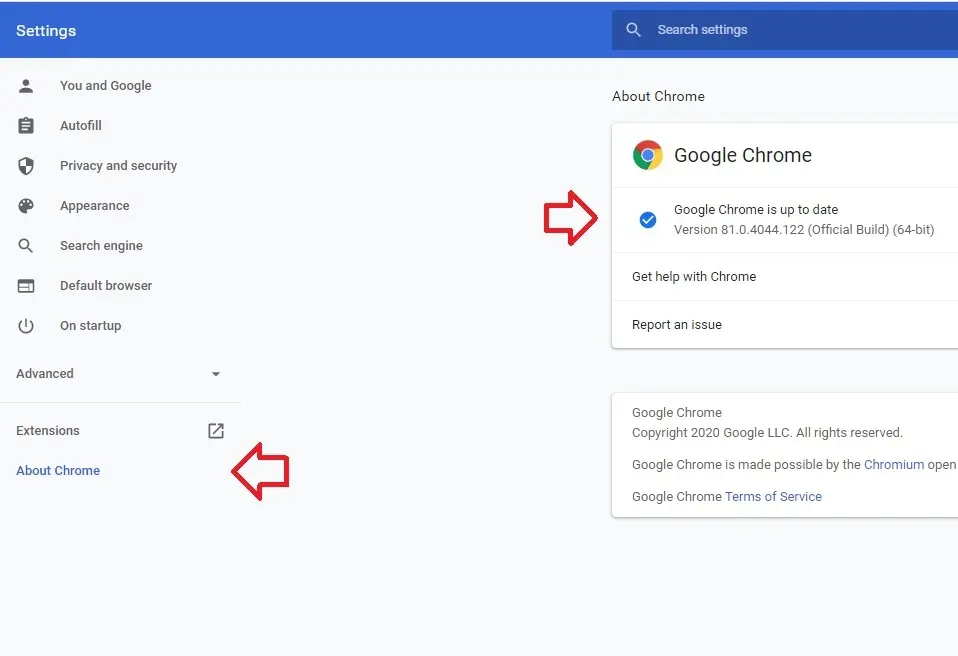
That's all. Other browsers can be updated with a method similar to this too. One more option to try out, is disabling the Adblocker feature on your browser, and then return to Facebook to load these images and see if it works.
This happens sometimes, and we can't e oblivious to the fact that the Facebook servers do crash, and this could be the causing the Facebook Images Not Loading problem. To know if the Facebook servers are down, you can make a check by clicking on this link . If however, there isn't a problem from Facebook, you'll see the text 'Facebook servers are healthy' displayed. If the Facebook servers are down, you would also find the time taken for it to be fixed displayed as well.
If this is the case, all you should do is wait till the problem has been taken care of, as you wouldn't be able to do anything about it. But if the servers are working fine and OK, and images on Facebook are still not getting displayed, try this next method…
A discrepancy in the DNS Settings on your computer is one common reason many users face this problem. Therefore, to get rid of such an issue, simply reconfigure tour DNS Settings. You can do that by following these steps:
Preferred DNS server: 8.8.8.8
Alternate DNS server 8.8.4.4
Select the OK button to save your changes.
Reboot your computer and then open Facebook on your browser again.
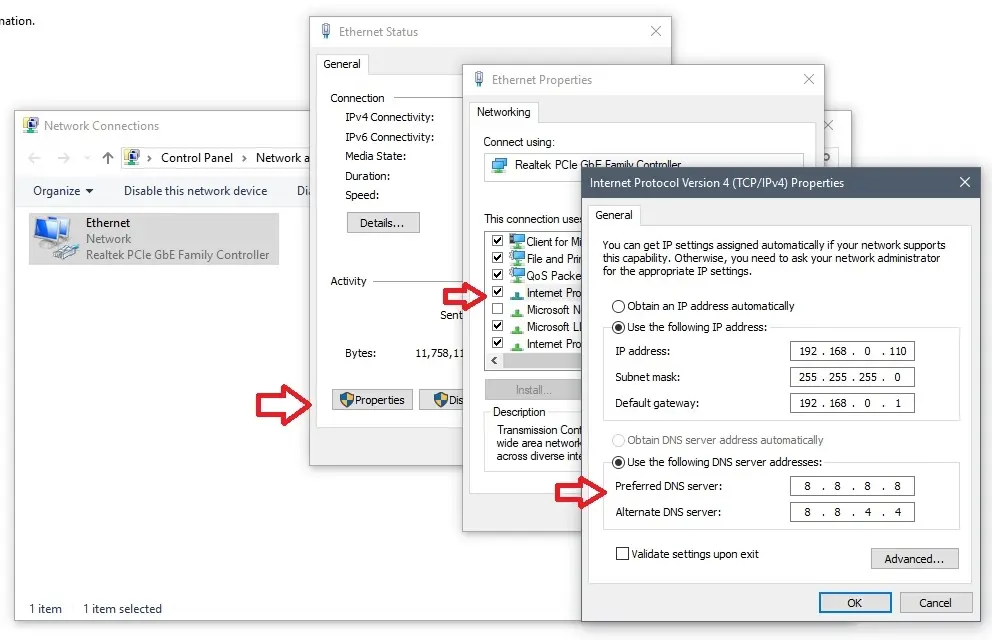
That solves the problem. The Facebook Images Not Loading error will now be gone, and Facebook can now be used without any issues.
The Facebook Images Not Loading occurs rarely on smartphones and mobile devices. Nevertheless, you should be prepared for whenever it may happen, so you'll know how to take care of such a problem. If this happens on your iPhone or Android smartphone, then you may try out these simple procedures below, as they are they contain all you need to do to fix the error.
And that's all. These are basically all the solutions involved in fixing the 'Facebook Image Not Loading' error on smartphones and mobile devices. Watch below video to understand more
And that's how you fix the Facebook Images Not Loading error. Pictures, photos, and other imagery constitute an integral aspect of Facebook. If they aren't available, it is a bit sour and unsavoury. That's why it is necessary to fix any errors around them as soon as possible. If, however, there are more solutions, please do well to inform us in the comment section below. We would love to know some more and try them out as well.

About Raven T.
Reven T. is a highly influential fashion blogger known for their impeccable style, insightful fashion tips, and captivating content. With a passion for all things fashion, Reven has established themselves as a prominent figure in the industry, gaining a substantial following on various social media platforms.
 |
 |
 |
 |
Best Topics of the Day
Your lucky day! Visit FREE Gifts GiveAways for it. Whitelist the AdBlocker to get more Free Rewards
Then click anything below to proceed
 |
 |
 |
 |